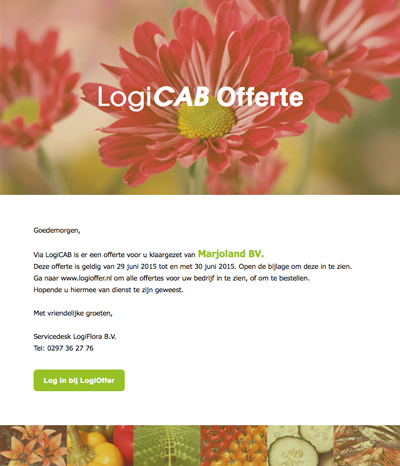CLICK
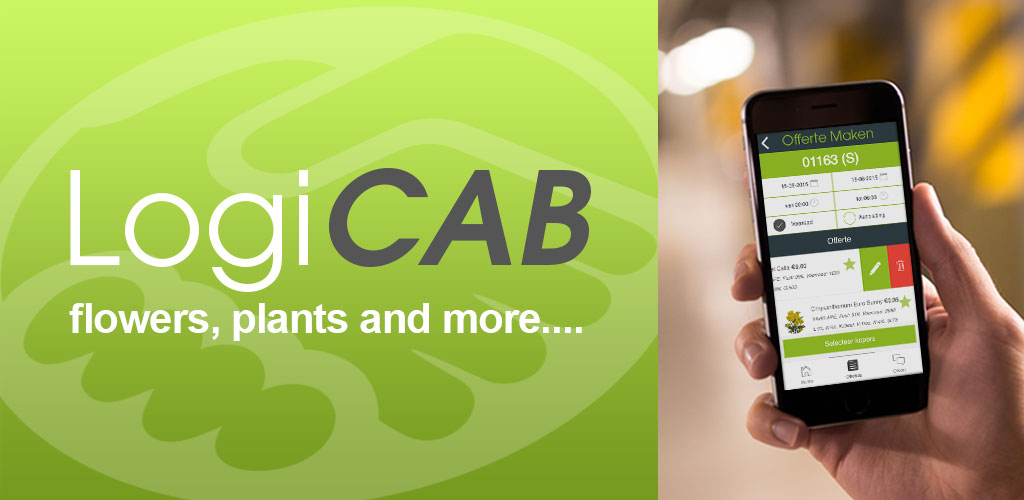
Frequently Asked Questions:

Can you import my assortment
into LogiCAB?
With some systems I can share stock in
my own system, so why LogiCAB?
Can I start the subscription with bronze and change later to another subscription?
I now fill already three systems and have to manage each system separately. Has LogiCAB a solution for this?
I know usually at 10 pm all my prices
is that too late?
Is the LogiCAB system also usable on mobile platforms?
Yes this is possible if you are a member already upon LogiCAB en has buildup an assortment. You can add in your assortment an ID (number) which is corresponding with your own article code for example.
Through an VMP web-service are we then able to communicate with your stock available in your own logistic system and upload this under the option quantity of stems in your assortment in LogiCAB which makes it possible to show this quantity in the LogiOfferte shop, from where you place your offers.
Sharing stock gives relies on cooperation with other software companies and still the standards are not universally followed.
Our experience is that this will results in high cost, next to the
argument of data pollution, making a good presentation to the end customer almost impossible.
Each subscription is valid for one year. Afterwards, you can choose another subscription six weeks before expiration.
Here LogiCAB can be the solution through building up stock in your assortment. On this one stock line multiple offers can be distributed and because we create unique codes communication via the VMP messages from LogiCAB is no problem.
Regularity is the most important. Customers should be able to rely
on you so the start time is less important than sometimes yes and sometimes not, but there are customers who order early and you
then may miss sales.
Yes, the LogiCAB app is downloadable for Android in Google Play and for iOS in the Appstore.
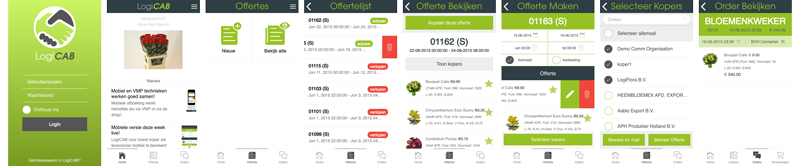
If you have decided to take part in the initiative LogiCAB then we bid you a warm welcome to the virtual world from source to (end) customer.
Below you will find the necessary steps to present your product assortment and the offer the correct way to your customers and the customers of your customers. Yes, joint customers, because you yourself determine the success
in this collaboration! Many exporters may pass the offer of LogiCAB directly into their web shop so your name
and offer will end up directly from your nursery at the end customer of the exporter.
A competitive offer of good quality and price, of course, determines your success!
The necessary steps to work fast and effectively:
1) Go to www.logiplaza.nl where you can sign up using the form grower/supplier. Please fill out this as complete as possible e.g. with the right EAN code of your company which is necessary for a good connection to the exporter.
(look at http://www.floricode.com)
2) After registration you will receive a login name and password on the same day, that gives you access on www.logiplaza.nl, www.logicab.nl and www.logiofferte.nl
3) Logged in through LogiPlaza you can activate via the handshakes page the relationship with desired buyers by clicking on this organization and send the handshake. This action is necessary to later offer directly to your buyers. Buyers with no handshake will not be able to see your offer.
4) From LogiPlaza you can go directly to LogiCAB and here you can create your assortment by requesting your CAB-codes. In the menu on LogiCAB you will find this feature under supplier. Your products will be linked to the existing VBN codes and after a correct request and through an authorization process you will receive a unique CAB-code.
You probably know some of the many VBN codes with non-understandable abbreviations for end customers and other numbers. CAB stands for Commercial Article File and the service aims to achieve one unique commercial name for an unique product. This results in a one on one communication and prevents the possibility of one product under a dozen different names in the market.
Important to know when requesting for CAB-codes:
• After your choice for this functionality you will enter a line where you can fill in the VBN code or search for the name in text.
• Select ' OK ' and display any existing CAB-codes under this VBN number. Press the button to see if one of these CAB-codes is right for your product assortment and if so you can add it to your assortment.. If there is only a difference with an attribute (e.g. length, quality, etc.) you can choose inherit and update the desired change by using open 'small pencil’ and 'save ' by clicking ‘floppy disc’. You continue the request until you reach ‘Request’ an ‘Close’. You now have requested a new CAB-code because any change in an attribute will result in a unique code.
• If there is no existing CAB-code available you will have to require a new code and important points of attention are: Every name in full and begin with a capital letter (rest lowercase). No abbreviations or characteristics in the name, you can enter any comments like ‘Dark mix” under ‘Vorm’. Remarks about a specific product, like Special for you’ of ‘Beautiful’, can be added later in the offer. We create a fixed set of attributes that are commercially important to the end customer. It's a good idea to first have a good idea of what your customers as standard want, so that your options, e.g. type of casks, match with these wishes. You can add multiple casks to a CAB-code. The option weight is a mandatory attribute because sometimes your products will be flown to end-customers.
• A useful tip: ask first one code of a particular length and use that CAB-code to request your other lengths by inheritance. This is going to be significantly faster because you often need to change only one or two characteristics.
• By means of requiring the CAB-codes you create a commercial file on LogiCAB and codes issued to you can be used by other growers also. To do this, it is important that you use a neutral picture (without a case with advertising e.g.). By default, a VKC photo will be used. Later, you can add your own photos in your product assortment and also when you create an offer you can upload an current photo of the product with your own logo, etc.
For further possibilities in LogiCAB itself, see the manual present on the system.
Creating an offer:
5) After creating your assortment on LogiCAB you can go to your buyer (s) on LogiOfferte. This shop shows your created assortment and your customer (s). Most buyers are asking you to open the quote from 09: 00 to 06: 00 the next day. Below the buttons ' valid from ' and ' valid until ' you can set the correct date and time. You choose your buyers by selecting them by clicking on them and go to 'offer'. You fill out the number of available casks and the price. Via LogiOfferte you create the stock of your assortment and therefore the system asks whether you want to increment to the entered number. Select ' OK '. After filling in the desired lines choose ‘Save and mail '.
If you want to change the number offered, you can do this via the quote overview. You click on the quote and at the number of casks you will see a +/-sign. This allows you to plus and minus. The quote is automatically adjusted on LogiCAB.
6) Inspection of your orders can be both in LogiCAB (review of orders) and LogiOfferte (order overview). If you click the 'plus sign' next to an order in LogiOfferte you open the order and you get 3 options: ‘ accept', ‘send EKT' and 'send KWB’. The EKT and KWB are EDI messages that confirm the order-line to your customers and put the order in your own grower-system. This EDI message can connect to your grower-program so that your auction lists can be created automatically. Some orders, the so-called service orders, run through a VMP service and need no further processing. You must follow these orders yourself and deliver according to the agreements you made with your customers. Manual orders will be sent to you by mail and you can receive a text-message. These manual orders require a send ‘accept', ‘send EKT' and possibly 'send KWB’. This can be set as a default in your relationships in LogiCAB, in such a way that after acceptance both messages will be send depending on the setting of the checkbox.
Also on LogiOfferte you will find a complete manual.